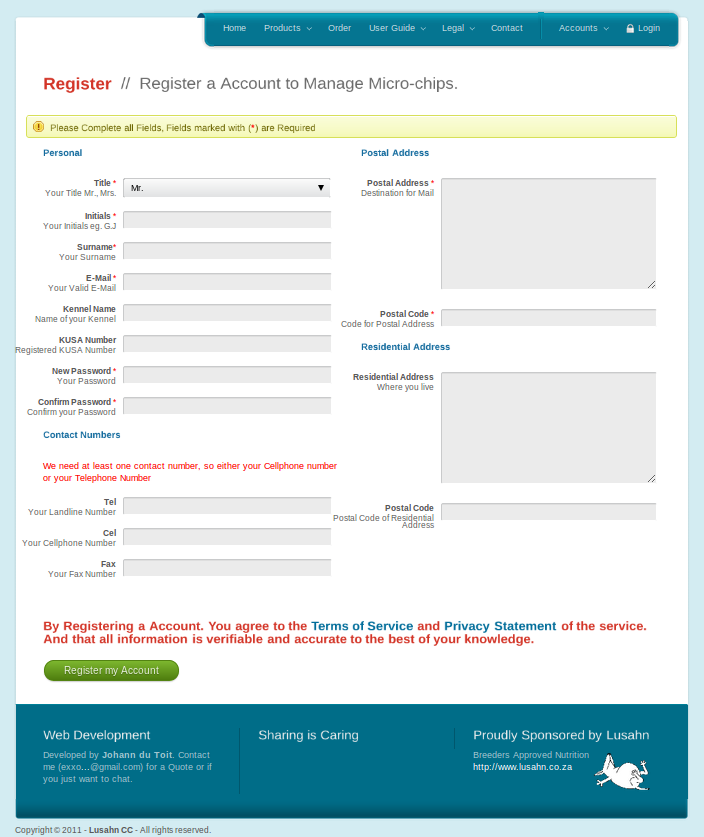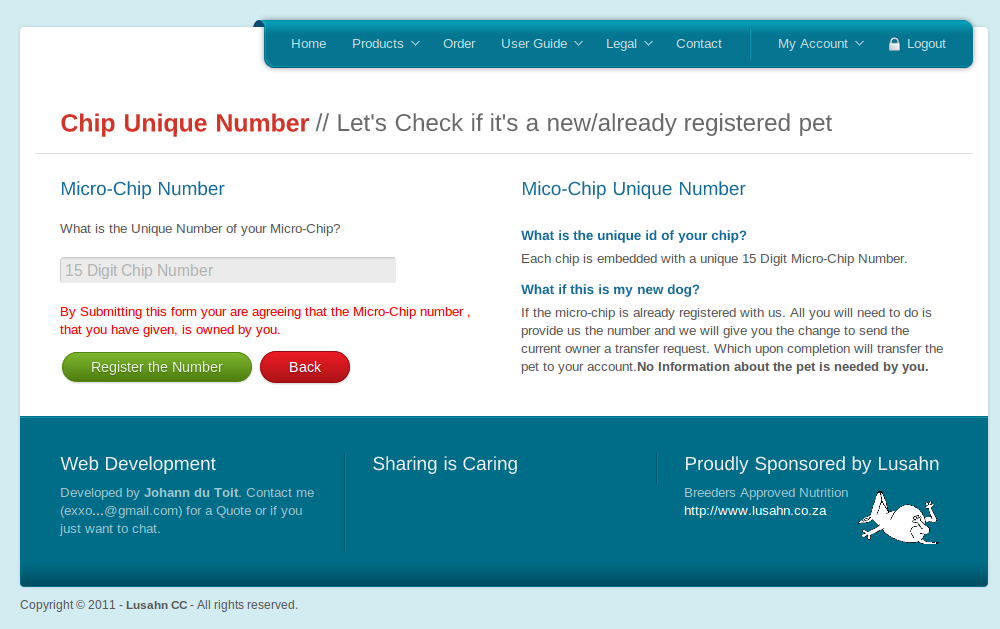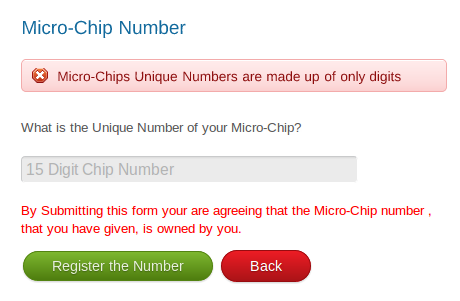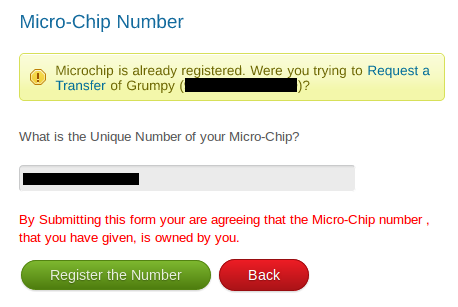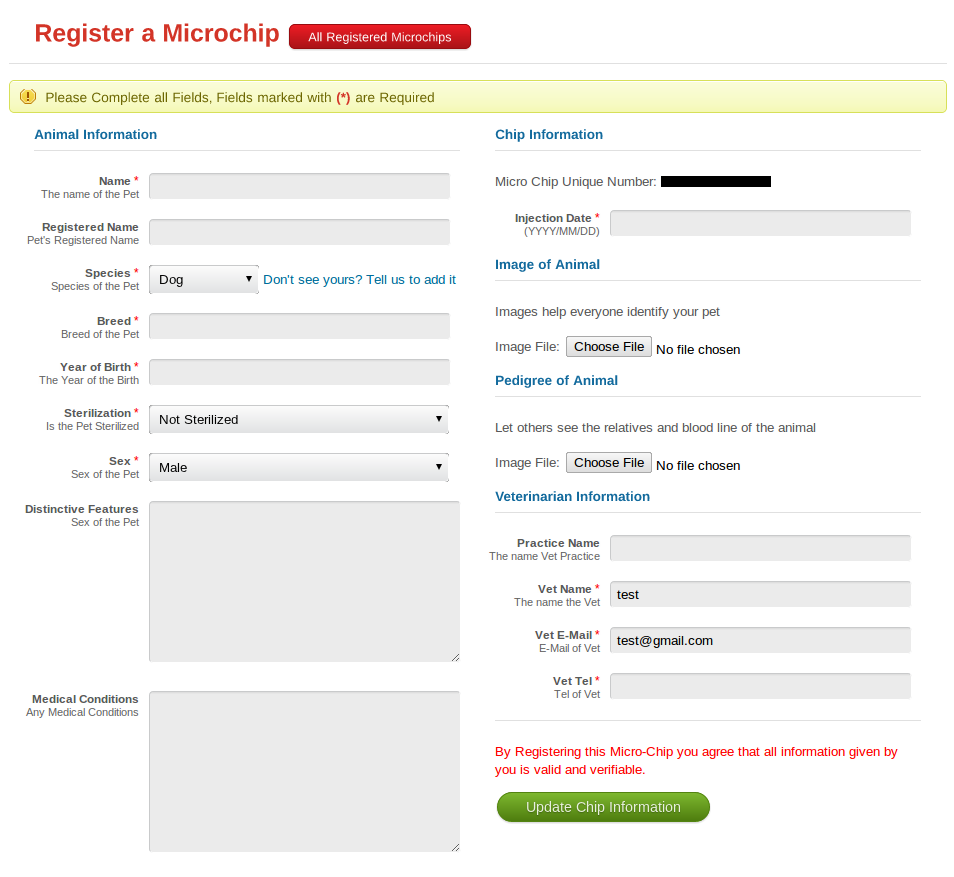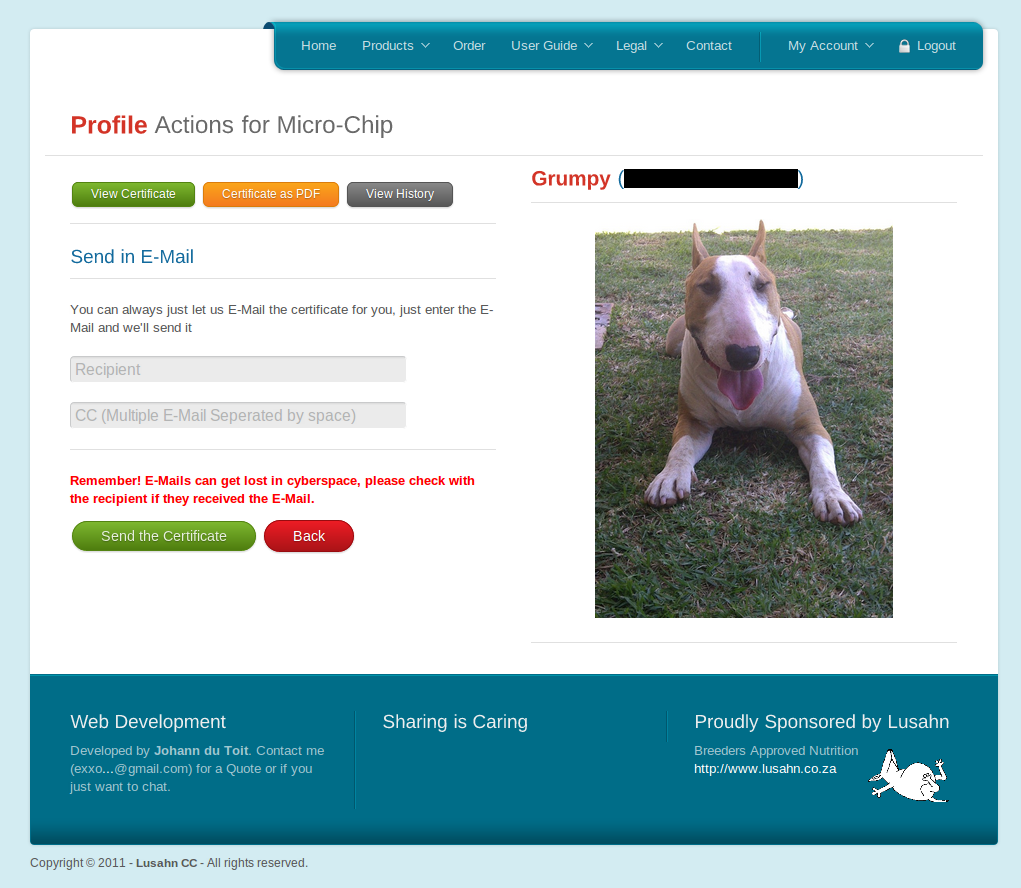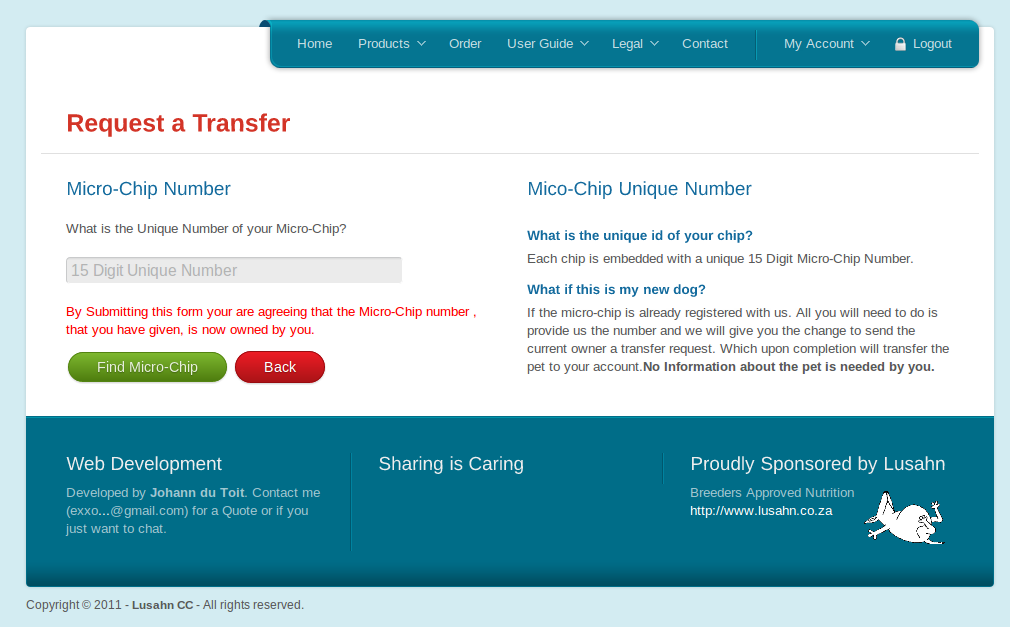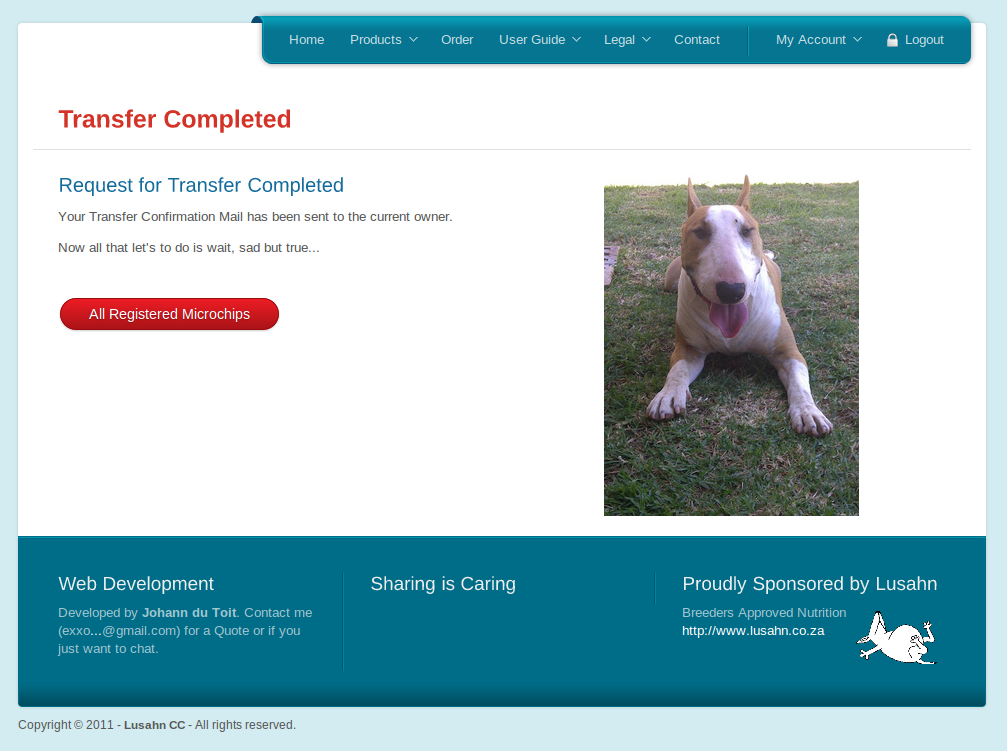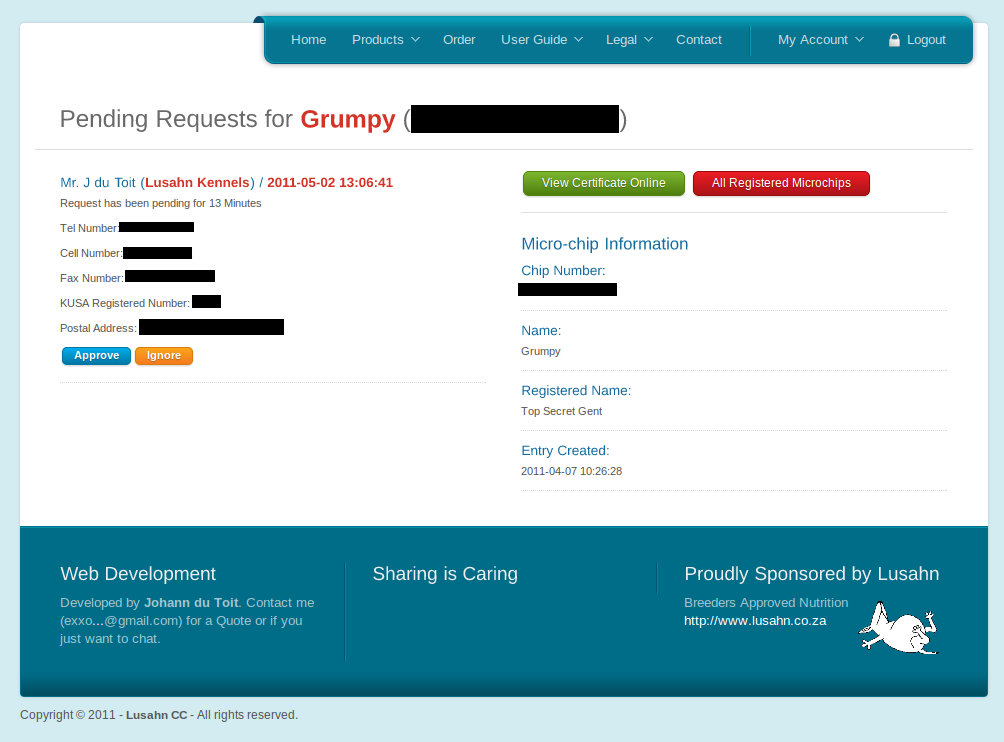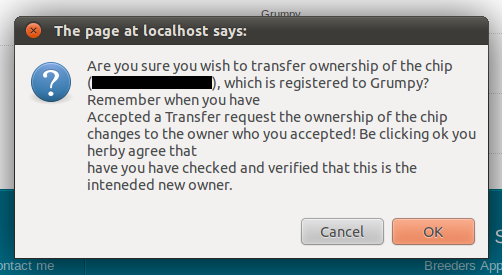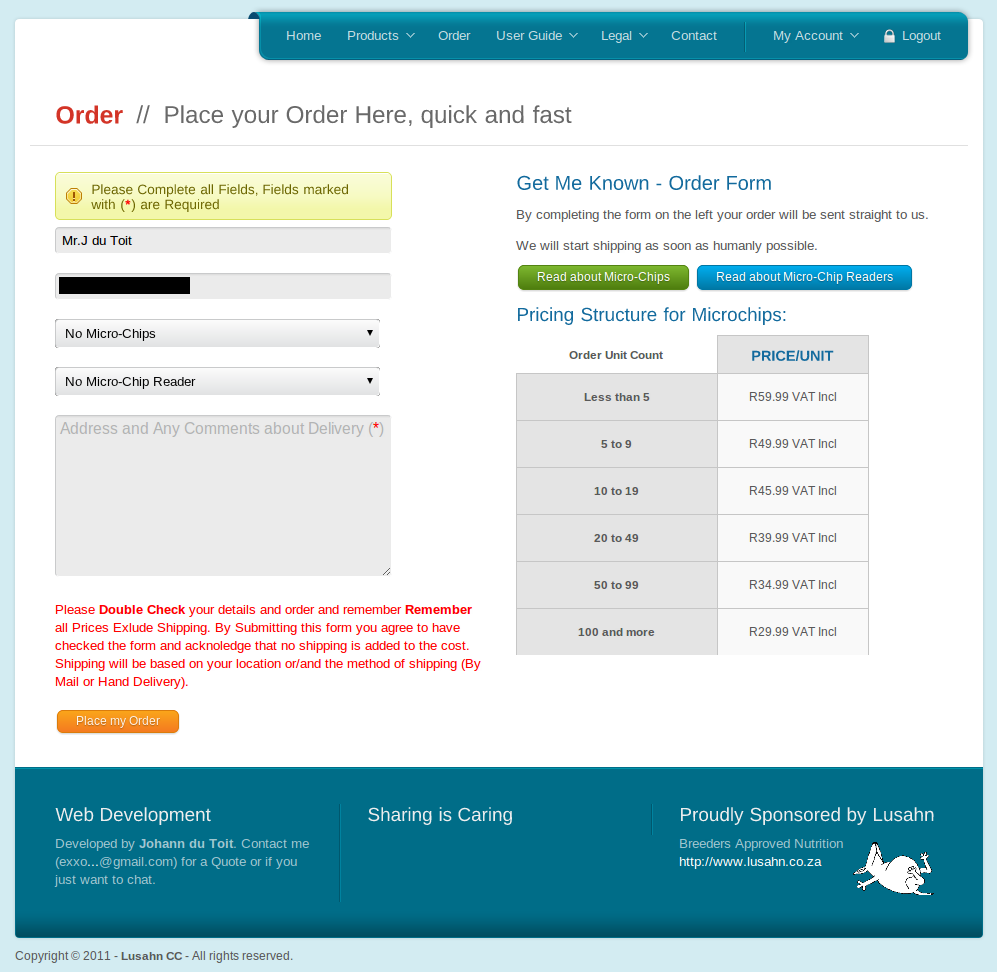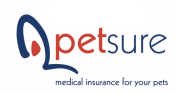Using the Website // Here to Help
- Microchip Management, manage your own microchip information and update it when you see fit.
- Personal Details Management (Your name, address, etc.), changed address or telephone number? Just go online and change it, no need to waste time waiting for us to do it when you could have done it in 5 min.
- Transfer of Ownership, allow you to transfer ownership to of your micro-chip. Great if you just bought the pet, simply give us the Microchip number. Then the other owner will either accept or ignore your request and if accepted you should have the pet linked to your account. Without typing any information about the PET!
- Generate Certificates in PDF format or let us just send the certificate for you to a E-Mail address of your choice.
- Detailed logging allows you to see precisely when you did what. Logging is tailored so any owner of a pet can see what happened to the pet in the past.
To perform any account related action on Get Me Known (/) you will need a account, and creating one is quite easy.
To start head over to /account/register and start the process.
The Register Page is divived into logical sections namely:
-
Personal Details
Title:
This would be your Title. (eg. Mr, Mrs, Miss, Ms)
Initials:
Your names Initials (eg. G.J)
Surname:
Your Surname
E-Mail:
The E-Mail to where all the details/notifications of your account will be sent. This must be unique.
Kennel Name:
The name of your Kennel (If any). Multiple users can use the Same Kennel Name, to let your spouse for example register with the name too.
Breed Association Number:
Your Registered Number with a Breed Association
Password:
The password you would like to use for your Account
Confirm Password:
Just confirm the password you typed. Just to make sure that you typed the correct password
-
Contact Numbers
Tel:
The tellphone landline nunmber on which you would like to be contacted. We need either your Tel, Cell or Both
Cel:
The cellphone nunmber on which you would like to be contacted. We need either your Tel, Cell or Both
Fax:
The number to where faxes can be sent
-
Postal Address
Postal Address:
The address where we should mail any mail.
Postal Code:
The postal code of the area
-
Residential Address
Residential Address:
The address where you live.
Residential Code:
The Postal Code of the area where you live
-
Submit Button
To register a account you will need to accept our Terms and Conditions (/legal#terms) and Privacy Statement (/legal#privacy). Submitting the form is as easy as pressing enter or clicking "Register Me" button.
To Register a microchip you will first have to have a account which you can create by following Registering a Account
After you have created a account you will need to Login (/account/login), this is done by providig the E-Mail Address you used to register and the password for your account.
To create a Microchip click on "Register Microchip" and follow the directions on the next screen. You will then be asked to Provide your Microchip Number. It will then check if the Number exists and if it does ask if you want to rather perform a Transfer Request.
A Microchip Numbers consists of 15 Digits. And if you provide a invalid number the system will tell you with a error message like the following.
And if you provide a Microchip Number that has already been used, we will provide a link so you can perform a transfer if that was what you intented.
If the Microchip is not register you will be directed to a page where you can supply all the other information.
-
Animal Information
Name:
Name of the Pet, this would be the call name of the pet
Registered Name:
Registered Name of the Pet (If Any), Registered Names are unique only one Pet can have this name at a time.
Species:
Select the Species from the List we provide, if your Species is not in the list consider Contacting (/contact) us so that we can consider adding it to the list.
Breed:
The Breed of the Pet
Date of Birth:
The year that your pet was born
Sterialzation:
The status of your Pet if he/she was Steriziled, Remember to update if your Pet does get Sterilized
Sex:
The Gender of the Pet either Male or Female
Distinctive Features:
This is optional, it is only to help other verify that this is indeed the pet presented by the information
Medical Conditions:
This is optional, tell the reader of the information about any medical condition the pet has had to avoid mis-diagnosis
-
Chip Information
Injection Date:
The date when the Microchip was injected in the format YYYY/MM/DD
-
Image of Animal
This is optional; Allows you to upload a image of the Pet so others can immediatly see how the pet looks like
-
Image of Pedigree
This is optional; Allows you to upload a image of the Pedigree of the Animal so other can sse how the Pet Falls into the Bloodline
-
Vetenarian Information
Practice:
The practice name of the Person that did the injection. This is Optional
Name:
Name of the Person that did the injection
E-Mail:
The E-Mail address of the Person that did the injection. This is optional but we need either the E-Mail or the Telphone Number of the Person
Tel:
The Telephone Number of the Person that did the injection. This is optional but we need either the E-Mail or the Telphone Number of the Person
After you have completed all the required details you will then be taken to a page where you will be able to either view the Certificate online and send the Certificate in a E-Mail to someone.
Your Microchip has now been registered and to add more simply repeat the process. Thanks for reading if you have anymore questions please contact us (/contact).
As a User of Get Me Known you can transfer ownership of a microchip to a new owner which is great if you just bought a puppy or received a pet for any other reason.
To Receive Ownership of a Microchip you will need to Make a Request and wait for the current owner to login and then approve your request. No need to type in any information about the Pet
To Start Login (/account/login), or register (/account/register) if you don't have a account. Then in the Main Menu on your profile page select "Transfer Request".
After you clicked the "Transfer Request" button you will presented by a page that asks for the 15 Digit Microchip Number of the Microchip you want to obtain ownership of. Here you will type the key and if correct you will be redirected to a page where you can review the details of the pet and then start the transfer request.
If the Chip is found you will be presented with the following page, where you can view information about the pet and see any (if the owner uploaded them) the image or pedigree of the pet.
If you then proceed and click "Request a Transfer of Ownership" the request will be sent and you will be presented with a page that will tell you that the request has been sent and you just need to wait for the current owner to accept.
Now you will need to wait for the Current owner of the Pet to Approve your Request. But in the meantime the pet will be listed on your Profile Page with a pending button. If you follow this button you will be able to resent the request if you so wish. But if it's been a long time consider contacting the owner and reminding them.
As a User of Get Me Known you can transfer ownership of a microchip to a new owner.
When someones requests a transfer of one of your microchips you will receive a E-mail from us telling you this and when you Login (/account/login) you will see the request pending next to the record of the Pet.
When you follow this link you will be presented with a page that will list all the transfer requests that are still pending. You can then approve or decline a request, Be Sure to check if the new owner you are approving is really your intented recipient as this cannot be reverted as you will need to request a transfer then from the new owner..
If you ignore a request it will simply be removed but if you approve a request a dialog will be shown that will ask you if you are sure.
After you Confirmed that it is indeed the intended owner; the pet will not be shown as a registered microchip to your account and the new owner will be able to edit,manage and print details just like you did.
You can easily order some of our Microchips (/product/microchips) or Readers (/product/readers) by going to the order page (/product/order).
-
Name
Your Name; This will be how we address you.
Tel
We Require a Valid Telephone Number to contact you by.
E-Mail
a Valid E-Mail which by we can contact you.
Amount of Microchips and Readers
Select the amount of Microchips and Readers you would like to order. VAT incl, Shipping excl
Adress and any Comments about Delivery
Your address and some comments of things we need to know about.
When you have placed your order you will be E-Mailed a Confirmation Mail and we will start processing your oder on the next working day.
Thanks for Choosing Get Me Known
Copyright © 2025 - GETMEKNOWN (Pty) Ltd 2015/436/468/07 / PO Box 1081 Malmesbury 7299 / Fax 088 022 485 7310 - All rights reserved.